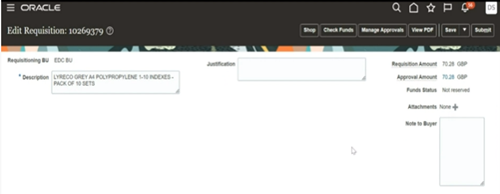Oracle Fusion - Creating a Requisition using Punchout
This process outlines the steps to create a requisition through Punchout.
Punchout is a feature which allows the requestor to access the supplier’s catalogue and bring the items into Fusion Self Service Procurement to create requisitions
1. Login to your Oracle Fusion account
2. Navigate to Procurement Tab
3. Select Purchase Requisitions – Your homepage may be different depending on permissions
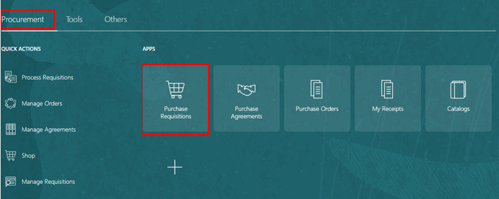
4. Search for supplier name

5. Alternatively, click on Shop by Category to locate the punchout supplier

6. Punchout suppliers are also displayed in the Top Categories section

7. Select supplier punchout icon to navigate to supplier website
8. Search for item you wish to order, for the purposes of this example, we are using Lyreco

9. Select quantity and click on shopping basket icon

10. Select shopping basket icon at the top of the page to review order

11. Select Go to Basket to review order
12. Select Checkout

13. Requisition will be displayed in Self Service Procurement, edit requisition page
14. User can update details such as deliver to location, cost centre, or add a note to supplier
15. Select Manage Approvals to view approval route
16. Click on submit