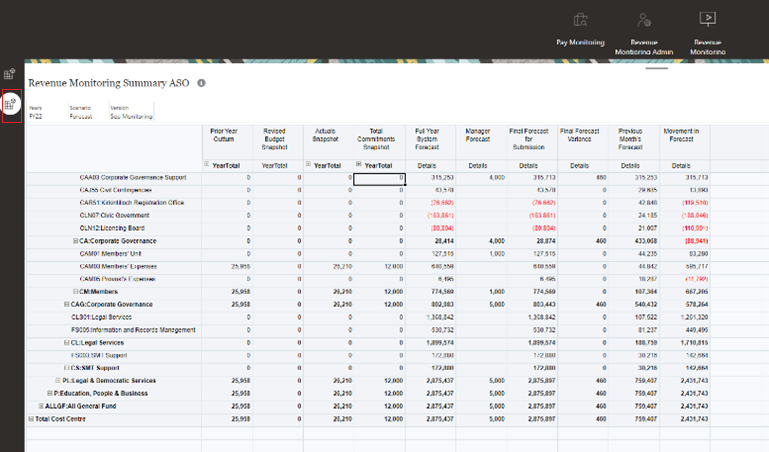The revenue forecasting process consists of Pay forecasting and Revenue forecasting. Pay forecasting is used to forecast pay for council employees. Pay, position and employee information are brought into PBCS and used to generate a system forecast based on pay elements of employees. This feeds into the overall revenue monitoring process
To access the Pay Monitoring model in PBCS
- From the PBCS Home page, select the Monitoring icon to access forecasting options
- Select Pay Monitoring
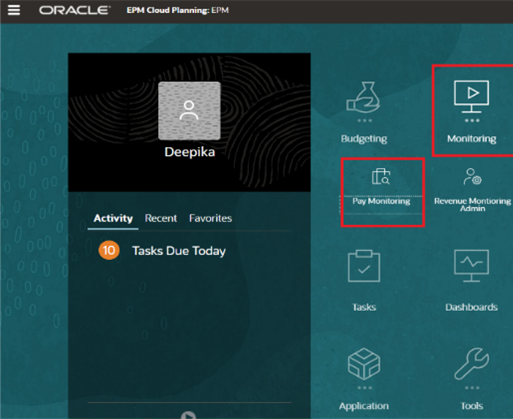
- The Pay Monitoring form is displayed
- Select Cost Centre to toggle cost centres or enter code in search bar to select list of codes you have access to
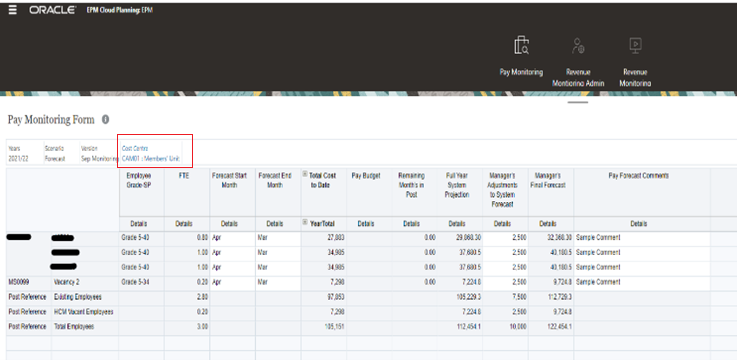
- Select required code
- Select OK
- Selected cost code is highlighted in Cost Centre space
- User can also input forecast start month and forecast end month to be used in forecast calculation
- To review all information, click and drag the scroll bar at the bottom of the form
- Enter or edit any adjustments you want to include in the forecast by inputting a value in the appropriate cell
- Select Save
- Select cell to open the dialogue box
- Input any comments or justifications
- Select Save
- Any updates in this form will recalculate the Pay forecast. Total forecasted salary cost will be saved to the Revenue forecasting form against Salary subjective
- The Position Details form contains the prepopulated vacant and occupied FTE
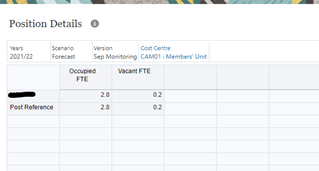
To access the Revenue Monitoring model in PBCS
- Select the Revenue Monitoring icon directly from the Pay Monitoring form
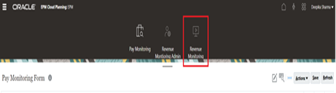
- Alternatively, you can access from the PBCS Home page by selecting Monitoring, then Revenue Monitoring
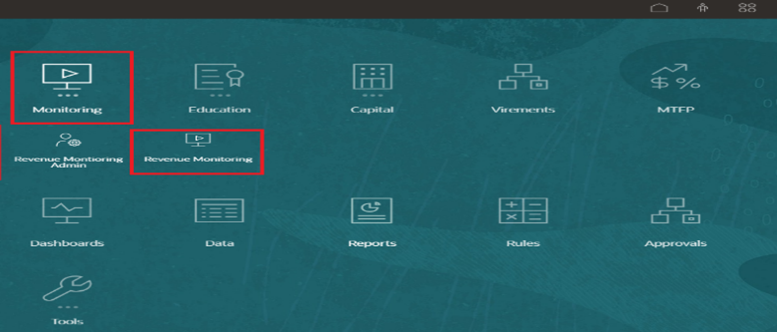
- Revenue Monitoring form is displayed
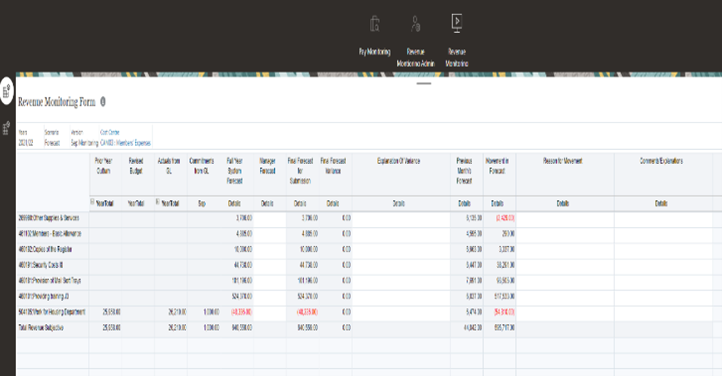
- This form contains the revised budget, after budget virements, system generated forecasts, commitments from the General Ledger and the final forecast to be submitted for approval
- Manager forecast is editable and user can enter a new full year forecast if different from the system generated forecast
- If there is no Manager Forecast, final forecast will be the Full Year System Forecast. If there is a Manager Forecast, this will be the final forecast
- Final Forecast variance column shows the variance to budget and is calculated by taking the Final Forecast for submission minus the Revised Budget
- Right click to add a subjective code
- Right click to view historical months
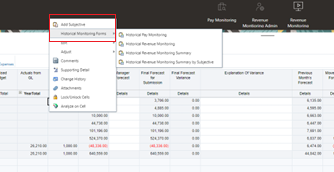
- Select the second tab to access the Revenue Monitoring Summary