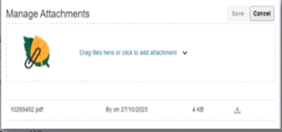Notifications of Purchase Requisitions requiring action are sent to your email address. The following process outlines the steps to approve, reject or action purchase requisitions through email
- Log in to your email account
- Select the email notification
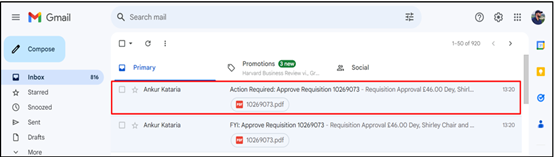
- Open the PDF file to view a summary of the requisition
- Approver can approve, reject, or request information
- Select Requisition hyperlink to review requisition
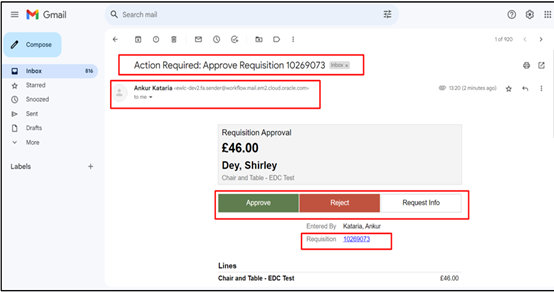
- Select View Task Details hyperlink to view information on action that can be taken if approver does not want to approve or reject

- Select Actions dropdown menu
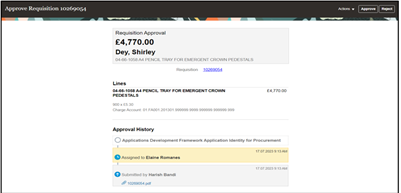
- Select appropriate action required
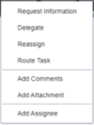
- Select Request Information if more information is required from the requestor
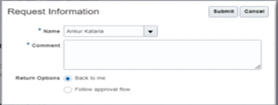
- Select Delegate to assign approval to another person
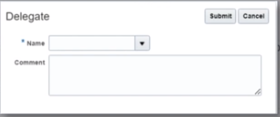
- Select Reassign to forward requisition to another requestor
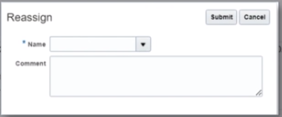
- Select Route Task to forward on approval responsibility to another approver or chain of approvers
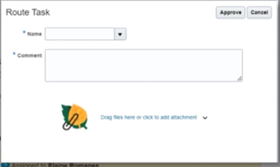
- Select Add Comments to respond to the requestor
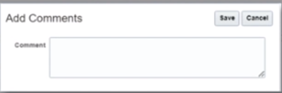
- Select Add Attachment to add a document or detailed instructions